The Keeper of Paintings: Canvas Quest
An immersive game to play on mobiles and tablets that takes children on a hide and seek adventure in the Roden Centre for Creative Learning at the National Gallery.

An immersive game to play on mobiles and tablets that takes children on a hide and seek adventure in the Roden Centre for Creative Learning at the National Gallery.
Claws Monet, our resident ‘digital’ cat, is playing in the Roden Centre for Creative Learning, turning himself into all sorts of shapes and hiding within paintings! Do you have the eagle eye to seek him out and return him to the Keeper of Paintings?
The Keeper of Paintings needs your help! Claws Monet has wandered off and is playing hide and seek in the Roden Centre for Creative Learning.
He’s up to all sorts of mischief jumping in and out of paintings. Can you help seek him out from his hiding spots and return him to the Keeper?
Suitable for ages 7+. Designed for use only at the National Gallery in the Roden Centre for Creative Learning. Adult supervision is recommended at all times while playing The Keeper of Paintings.
Access the web app free on your phone or tablet. No download required.
Please note, this experience will use mobile data or you can connect to the National Gallery Wi-Fi. This experience works across all major mobile browsers, including, Safari, Chrome, Firefox, Samsung Internet and Microsoft Edge
This is a YouTube video player. Below the video are the title and the view time.
The paintings should automatically land on the floor around you, but you might need to rotate a bit to find them. If you can’t spot them anywhere, there is a re-centre button at the top centre of the screen which will automatically place the paintings directly in front of you. You can do this as many times as necessary for each chapter to make sure that you have the AR in an optimal position. Don’t forget you can move up to the paintings to get closer!
Look out for the posters that give you hints to the next marker’s location. There are three markers located downstairs and the final two chapters are upstairs. Remember, the shape that Claws turns into is a clue for what the marker you need will look like!
This experience requires you to give permissions to camera and motion and orientation to your browser to enable you to play the experience. If you didn’t click allow the first time, you must go to your device settings, find the section for the browser you were using and enable permissions for Camera and Motion and Orientation. You should then reload the experience to ensure it will work correctly.
This experience uses a lot of features that tend to drain a device’s battery, such as using the camera & positioning AR. To reduce the rate at which it consumes battery, please ensure your device has no other apps open. If needed, you can also put their device in battery-saving mode and turn off the Bluetooth.
This experience will use mobile data, so you might want to join the free National Gallery WiFi before you play.
If you’d like to start your adventure from the beginning you can reset all progress from the menu at any time.
If you are encountering problems, please check your device settings by following these simple steps outlined below:
For Android devices:
Go to Settings > Apps > Internet Settings > Webpage view and scrolling.
From there you will see an option called “Request desktop sites” please ensure this is turned off.
For iOS devices:
Go to Settings > Safari (or other default browser) > Request Desktop Website
Please ensure this is turned off